installing cutenews
Cutenews is a useful tool that allows you to add updates to your site without firing up the old FTP program. It allows members to comment on the lastest updates and is a nice alternative to Haloscan and other services that place ads on your comment forms.
Cutenews version 1.3.6 (no ads)
This version works with PHP4 and PHP5 and has been updated to fix the "divide by zero" error in PHP5.
The page that you place Cutenews on MUST have the .php extension!
This is as simple as renaming "index.html" to "index.php" since all the server needs to know is that .php = there is PHP on this page. And Cutenews is a PHP program.
download, unzip, and upload
First things first. Download that sucker and unzip it.
When unzipping the file, BE SURE that you choose the option that lets you preserve the directory (folder) structure within the zip file! If you are using Winzip, this is what you should look for...

Once that's done, find the folder you unzipped Cutenews to and upload the entire thing to your website. If you are using WS_FTP, go into your options and BE SURE the box titled "Force Lowercase Remote Names" is NOT checked.
This is because, for some ungodly reason, the default template has a capital letter in it, so if you don't upload it with the capital letter, the template will break. Not that it's a good template, by any means, but just for the sake of sanity.
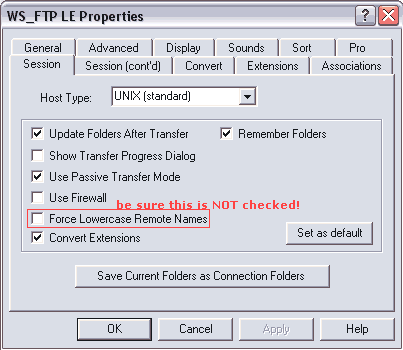
installation process
Now that you've uploaded all the files, time to install. Open your web browser and go to the folder you uploaded Cutenews to. In my case, I uploaded it to http://clavis-sama.com/cutetest/, so that's where I'm headed.
You should be greeted by this message:
Welcome to Cute News v1.3.6 installer
This wizard will guide you through all installation steps and will help you configure the script.
So go ahead and click "Proceed Installation".
When you click that, it's going to spit out a bunch of nonsense like this.

[click image to see this full size]
Everything under the "status" column should say "writeable" in GREEN.
If not, you'll have to edit the permissions on the files so that they are writeable. This is done with your FTP program, and unfortunately, it's a pain in the rear. [WS_FTP tutorial coming soon. The rest of you are on yer own, suckers.]
So click "Proceed Installation" again.
The next screen is asking for some rather obvious information.
Fill in the FULL URL to the Cutenews folder, your name and password choices, and your email address.
Once again, click "Proceed Installation" and you'll see a page telling you that it's all done! Nice, right? Now you can log in and start messing with the options. Go ahead and log in. You'll be greeted with the Cutenews control panel and a really ugly yellow box.
Go into the Cutenews folder you created with your FTP program. Find the inc folder. There will be a file called install.mdu inside this folder. DELETE IT.
If you want to be sure the file is gone, simply go back to Cutenews and reload the page. The yellow warning should disappear.
manage your options
Now look at the links along the top of the control panel.
Home | Add News | Edit News | Options | Help/About | Logout
They're rather self-explanatory, but some of the items under Options can be a little tricky.
If you do not want your email address to be publicly viewable... (recommended!)
Click on Personal Options. Check the box labeled "hide my email address from visitors". Now when you post news, your name will not be a link to your email address.
If you want your comments to appear in a popup window...
This is done under System Configuration. Scroll all the way to the bottom and choose YES for "show comments in popup". You can adjust the size of the popup window with the next option, "settings for comments popup".
If you want to give staff members Cutenews logins...
They can be added easily under Manage Users. Recommended user level is 3 (journalist), which allows staff members to write and edit their own news, but no one else's.
If you want a nicer template...
Naturally, this is done under Templates. The default template is kinda nasty and uses spaghetti-like HTML. If you like, here is MY template (viewable at Moonlight Legend) which has space for a title, avatar, news, post info, and comments. You can either create a new template or overwrite the one called "Default" with this. You DO NOT have to give me credit if you use this template.
- the Active News section
- the Full Story section
- the Comment section
- the Add Comment form (this assumes that your stylesheet is named style.css; edit as necessary)
You can play with other options, but these are the only things I find myself using regularly.
inserting news into your website
Now Cutenews is installed, but how do you see the news on your site? Simply insert this snippet of code wherever you'd like your news to appear!
<?PHP
$template = "Default";
$number = "5";
include("/cutenews/show_news.php");
?>
You CAN CHANGE the variables to suit your needs. For example, if your template is NOT named Default, you'll have to change the value of the $template variable to the correct name. If you would like to display a maximum of ten news items per page, change the value of $number to 10. And finally, if your Cutenews folder is not named cutenews, change "include("/cutenews/show_news.php");" to show the correct path.
Happy updating!